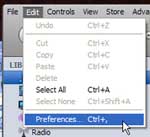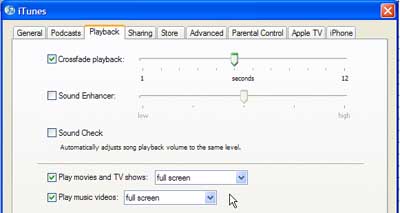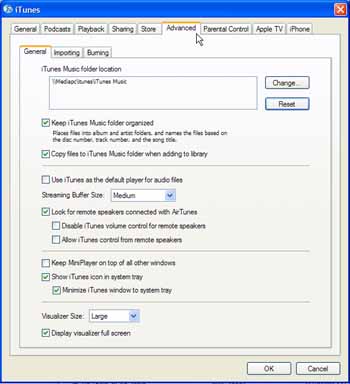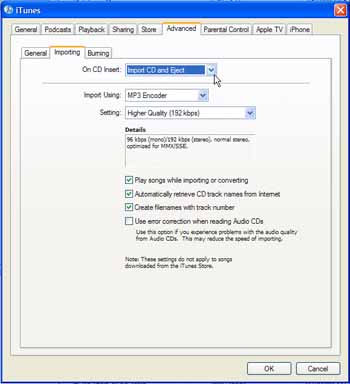|
|
|
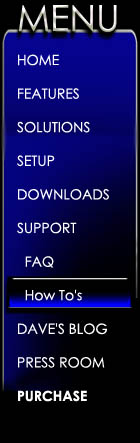 |
|
|
Tips for setting up
Apple iTunes iTunes is pretty great right out of the box, however, anytime I do a new install there are a couple of preferences that I check to make sure are set the way I like them. Below are the settings I check and why you should care.
You can change these setting in iTunes by selecting Edit, then Preferences.
The General tab: Check automatically download missing album artwork For this to work you will need to have a login for the iTunes store (and you must be logged in) WHY? This one is pretty obvious… you wouldn’t have an album without a cover or a CD without a case would you?
The Playback tab: Check Crossfade Playback and select 6 seconds
WHY?
This way your tracks will merge from one to the next without any silent pauses. This keeps you from yelling out something embarrassing at the party just when the song changes.
Check Play Videos and set to Full screen WHY? If you are using Media Maestro LSX as a remote control this launches your videos across the entire screen, making for a more natural viewing experience. ·
The Advanced General tab: Changing the iTunes Music folder I like to store my music on an external drive attached to my iTunes PC. WHY? This way if there is some sort of emergency (fire, flood, uncontrollable herd of zombies), I can grab the external drive and run out the door.
Check Keep iTunes Music Folder
Organized WHY? This is just good house keeping. This setting allows iTunes to sort your music and store it in a logical filing system. By storing your music tracks with the track number first, you ensure the tracks will be added to any burned CD’s in the correct order. Many CD writing applications add the tracks alphabetically.
Check Copy files to iTunes Music folder when adding to library WHY? If you are going to have iTunes keep your music organized, shouldn’t this apply to all of your music?
Check Look for remote speakers connected with AirTunes WHY? This setting allows you to easily stream music around your house using Apple’s Airport Express.
Check Display Visualizer full screen WHY? When using Media Maestro LSX as a remote control, you can display graphics on your Media Server that dance along with the music you are playing.
The Advanced Importing tab: Select On CD Insert: Import CD and Eject WHY? This automates the process of adding CD’s to your library, and does not require you to make a single keypress. Simply put your CD in your computer’s drive and it will pop out when it is done… just like toast.
Import Using MP3 Encoder WHY? This is a topic that has an endless debate… what file format to use? Which is best? Which is smallest? Which is most like the original? For me I choose MP3 because of the number of devices that support this format.
Setting: Higher Quality (192kbps)
WHY?
This is another area of great contention. Serious audiophiles will always argue for higher bit rates professing the quality difference. For most of us people with untrained ears 128bit will sound just as good as a CD to us. So why choose 192kbs? Storage is becoming increasingly cheap so the file size difference of going with a higher bit rate is less of a concern. Tie that to the warm and fuzzy you get with picking “Higher Quality” and you have a winner.
Check Play songs while importing or converting WHY? This is really up to you. Generally when I get a new CD, I want to listen to it right away. With this setting I can hear my new tunes while I complete the all important task of adding them to my library.
Check Automatically retrieve CD track names from the internet WHY? This is all part of making the importing process easy. If iTunes is going to start importing your CD as soon as you insert it, file it away, and spit it out when it is done. It may as well name it at the same time. This should also help with keeping your library clean. Tips for cleaning up your library
Check Create filenames with track number WHY? Properly ordered and labeled tracks are happy tracks.
|
|
|
|
|
|
Harmony Solutions LLC. Copyright 2009 |
|