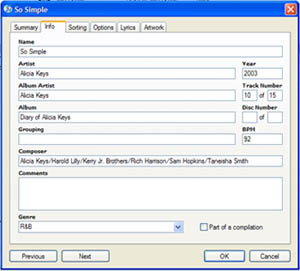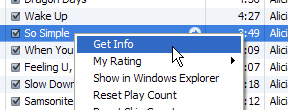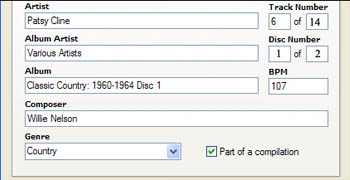|
|
|
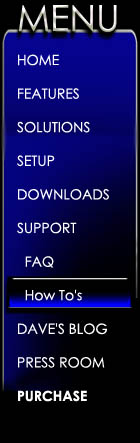 |
|
|
Tips for Cleaning up your library Brush your teeth, make your bed, change your underwear, and clean-up your media library. Those are words to live by. While the first three will make your mother happy, the last one is sure to make you and anyone who enjoys your music happy. As you have built your collection over time, I am sure some less then perfect and incomplete information has found its way into your library. Most modern media files contain facts about the file inside the file itself (ID3 tags in MP3’s). These facts are called TAGS and include things such as:
If you imported most of your tracks from CD’s using one of the major players like Apple iTunes or Windows Media Player, or you bought the tracks in digital format, most of these fields are probably populated for you. Even with this method, you can find a few anomalies in your library; so it is always good to do some spring cleaning. Why should I care? Most music libraries use this information to organize your tracks and find the right song when you perform a search. This is also the data that is used by Media Maestro LSX to display track details and album art on your remote control.
You can edit your tags using many different applications, including your media player itself. To edit tags in iTunes:
1. Select the track to edit 2. Right click 3. Select Get Info
To edit tags in Windows Media Player 1. Select the track to edit 2. Right click 3. Select Advanced tag editor Listed below are a few common library errors and some suggested fixes for getting your library squeaky clean. Check your tracks names It is not uncommon for track names to show up with extra information such as the artist or album. There is a separate field in your tag for this information, so you should limit the name to the actual track name. The easiest way to find these over-named tracks is to sort your library by track name. Doing this will display your library in alphabetical order. Now, scroll through your library and look for any groups of tracks that start with the same beginning.
For example, you may find the following as track names:
Unless Marty Watson is an ego maniac who puts his name in every song title, it is fair to guess that the real song name is just what is after the dash: “The Long Road Home." Check for duplicates While you have your library sorted by track title, this is a great time to see if you have the same track in your library twice. Before deleting what you think is a duplicate, be sure and check the artist and album. You wouldn’t want to get rid of your favorite techno band’s cover of “Somewhere Over the Rainbow."
Check your Artists Now that your tracks are named correctly, you want to be sure your artists get credit for their hard work. The three most common issues with artists are as follows:
Numbers vs. Text Many clever artists work a number into their name causing tag information to be correct but inconsistent. For example, you could have the same artist listed both as “Matchbox 20” and “Matchbox Twenty." Since you don’t want these to show as two different artists in your library, you should pick the one you find prettiest and standardize. TIP: I usually use the number version, “Matchbox 20,” since it takes up less space, therefore, the name can be displayed in full on smaller screens.
Special Characters and Spaces Sometimes an artist’s name will have a special character such as an accent mark - just to make it impossible to spell it correctly in a text message from your phone.
This can also affect your library. For example:
While it would certainly be lovely to have two of these ladies, you only need her once in your media library.
On occasion you may notice an artist showing up twice in your library, even if you are sure that the name is exactly the same. In this case you may be haunted by the ghost of a fallen letter, also known as a space. The space usually falls at the end of the name, going unnoticed at first glance. Simply delete the space from the end of the name, and you are back in business.
The THE debacle Many bands choose to attach the word The to the beginning of their band’s name to increase the number of letters, making them more powerful in scrabble.
These bands could show in many different ways: The Zombies Zombies, The Zombies (the The has been dropped in protest)
Most modern players will take this into account and ignore the The or automatically append it to the end. I recommend that you standardize by naming the artist the way the artist intended… The first.
Check your albums You guessed it, now it is time to sort your library by album. Check the same things you did for artist:
Besides the above checks, there are a few items specific to albums.
Compilations You may notice an album that is listed with many different artists associated. This is most likely a compilation such as soundtrack. In order to have this album show once when browsing albums (rather then once for each artist) , you should identify this album as a compilation. In iTunes, this is a checkbox. In Windows Media Player, you would give each track the same album artist, leaving the track artist unique.
The Best Of Any band with more then two albums is likely to have a Greatest Hits or Best of album. These albums often come with such creative titles as The Greatest Hits. In order to more easily identify which artist's greatest hits album you are viewing, I recommend appending the artist name to the end of the album. For example: The Greatest Hits – Edna Marvelous
The Little Extra: There are a few more bits of information in the track’s tag that will improve the enjoyment of your music, album art, lyrics and genre.
If you plan to use a remote control like Media Maestro LSX or if you have a portable media player that supports cover display, you are going to want to have album art. Hopefully, your player is configured to automatically look for album art and is taking care of much of this for you.
If you find you are missing more art than you want to add manually, there are numerous tools available on the internet that will add art to your library for you. My favorite for iTunes is a little application known as iArt, it is fast, easy, and automatic.
Lyrics, just like art, have plenty of tools to get the job done. In fact, despite the name, iArt will search for lyrics and automatically write them in your tags.
Genre can be a little trickier. You may find that the tracks on the same album, from the same artist, come from different genres. This is especially important if you are using a Media Maestro Spotlight or an iTunes Smart Playlist based on genre. The best way to deal with genre is over time. As you listen to music, take a moment to classify the track correctly. TIP: You can change the genre remotely using any Media Maestro LSX client. This way you can update the genres while listening from the sofa instead of sitting in front of your PC. · Setting up Whole House Audio
There are certainly plenty more fields in your music’s tag that you could concern yourself with - beats per minute, release year, composer, etc. But unless you have cataloging OCD (which I do) the tips above should keep you organized enough to get the fullest enjoyment out of your library.
|
|
|
|
|
|
Harmony Solutions LLC. Copyright 2009 |
|