|
|
|
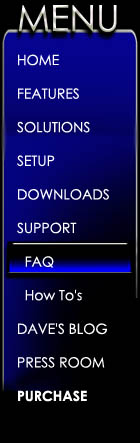 |
Frequently Asked Questions
|
|
What are the system requirements for running Maestro Server and Client? What devices can I use as a Maestro Client? How do I connect a Maestro LSX Client? Can I use Windows Vista as a Media Maestro Server? Why doesn't my album art change or my setting's change take effect right away? Why is some of my Music (media) missing? Why am I missing Album Art, Lyrics, Release Date, or Genre? Will Maestro effect my sound quality? What Media types does Maestro Support (mp3, wav, avi, etc)? What does it mean that Maestro runs as Client and Server? Maestro is playing a different track then I selected. Can I control more then one Maestro server from a client? How do I play a Spotlight Search from the Now Playing Screen? Why are some of the letters in the library gray? Why is the Now Playing Screen blank? Sometimes the Next Track is displayed incorrectly. How do I make Maestro take up the entire screen? What should I do if Maestro stops responding? Can I run a Maestro client on WindowsCE?
Still need an answer? If your question has not been answered by the FAQ, Manual, or How To's, please submit your question to : Most questions answered in 48hrs or less |
|
|
What are the system requirements for running Maestro Server and Client? Maestro Server: Maestro Client: Windows XP, 2000, or 32-bit Vista Web Browser (IE 6 Recommended) 500MHZ Pentium or better Adobe Flash 7 (Flash 6 for Mini) 256MB RAM Adobe Flash 7 iTunes or Windows Media Player (wmp) Additional Requirements for video: 2GHZ Pentium 512MB RAM 32MB Video RAM
What devices can I use as a Maestro Client? Media Maestro displays on a client device using the Web Browser and the free to download Adobe Flash player 7 (free download). Because of this, Maestro is able to run on hundreds of devices. The most common are laptops, desktops, tablet PC's, and UMPC's. Maestro Mini extends the supported devices to include current pocket PC's and the Playstation Portable. The best way to know if your device supports Maestro is to try it out. Install the free trial on your PC with iTunes or WMP, Then use your client device's browser to access Maestro.
Can I use Windows Vista as a Media Maestro Server? Yes, Windows Vista can be used as a Media Maestro Server. One additional step is required during setup. You must set the Maestro application to run as an administrator. To run Media Maestro Server as an Administrator: 1) Browse to your Maestro installation folder c:\Program Files\Harmony Solutions\Maestro Media Server 2) Right Click Maestro Media Server.exe 3) Select the Compatibility tab 4) Check the "Run this program as an administrator" box 5) Press Apply and OK 6) You can now run your Media Maestro server
Why doesn't my album art change or my setting's change take effect right away? In order for Maestro to display art and your settings correctly without completely shutting down and restarting Maestro, you must be sure your browser is set to reload the page every visit. To do this in Internet Explorer, do the following: 1) Select Tools 2) Select Internet Options 3) Under Temporary Internet files, select Settings… 4) Check the “Every visit to the Page” option 5) Press Apply and OK 6) Restart your Maestro Client's browser
Why is some of my music (media) missing? The first time Media Maestro starts, Maestro will index your entire media library. This allows Maestro to search and sort your tracks more efficiently. When you add new Media to your player's library, it is important to update your library in Maestro to include the new tracks. You may also want to update your library if you have made manual changes to song names, artists, ratings, etc, in your player directly. To update or completely reload your library:
Maestro's Jukebox Mode allows you to lock certain functions in Media Maestro. This is most useful when you have friends or guests using Maestro to select tracks for play. You can block such functions as deleting and editing playlists, volume control, change rating, load playlist, remove tracks, and more. By blocking the ability to exit full screen Maestro, you can keep people locked in Maestro and off of your PC. While in Jukebox Mode, you can still perform any action by entering your four-digit code.
Why am I missing album art, lyrics, release date, or genre? All of the information displayed in Maestro is read from your player's library. Both iTunes and Windows Media Player use a track's ID3 tag to gather details. If you do not see art and track facts in Maestro, check to be sure your player has the information. Tips for Cleaning up your library
Will Maestro affect my sound quality? Maestro is, at heart, a remote control for your music Just like your TV remote does not affect your picture quality, Maestro will not affect sound quality. The quality of sound is limited only by how your music is encoded (MP3 bitrate), and how you connect your PC to your speakers. Most casual listeners will not notice any degradation in sound when using currently available sound cards and wireless music bridges. If you fancy yourself an audiophile you will most likely want to use a Music bridge such as the Airport Express which offers an optical audio out. You can also connect your PC directly to your stereo receiver or speakers.
What Media types does Maestro support (mp3, wav, avi, etc)? Media Maestro acts as a remote for your PC's media player; therefore Maestro is only limited by the player itself. If iTunes or Windows Media Player plays it, Media Maestro controls it.
What does it mean that Maestro runs as client and server? The term Client / Server is a networking term that describes using your network to let multiple devices communicate with one central device. For Maestro this means that you can load Maestro Server on your computer and control the music stored on that computer from numerous devices elsewhere on your network. When a change is made at any client, the change is sent to the server for action, and then the results are returned to all Maestro clients. Example: You change the volume from a Maestro client, Maestro server changes your PC's volume, all other Maestro clients show the new volume.
Maestro is playing a different track than I selected. It is possible from time to time for the Media Maestro library to become corrupt. When this happens you may notice that Maestro is playing a track different from what you selected. To correct this, reload your Maestro Library. To reload your library:
Can I control more then one Maestro server from a client? Yes, Media Maestro is built to support multiple servers. This allows you to have multiple computers running Maestro server, giving you Multi-source audio (control of multiple players). You can stop the music playing from the computer hooked to your receiver, start the music streaming to your bedroom from your study computer, using the same Maestro client; without launching another application. One license is required per Maestro server.
How do I play a Spotlight Search from the Now Playing Screen? Maestro Spotlight allows you to create a dynamic playlist based on multiple criteria. For example, you could have a playlist including all your music released after 1980, rated 3 or more stars, not in the genre "Comedy" or "Holiday." When creating a Spotlight, you can check the box "Show on Now Playing", this will tell Maestro to display the Spotlight with Playlists on the Now Playing screen.
Why are some of the letters in the library gray? While in the library, you may notice that some of the index letters are gray. Maestro does this to let you know that there are no artist, albums, series, etc, matching that letter. Pressing the letter will display an empty library entry. If all of your index letters are gray, try reloading your library.
Why is the Now Playing Screen blank? There are three reasons the Now Playing screen will be blank: 1) No tracks are loaded for play. 2) Your library is currently loading (for libraries over 10 thousand tracks this may take several minutes) 3) Maestro is unable to connect to the server. (Why is Maestro not responding?)
Sometimes the next track is displayed incorrectly. Media Maestro pulls Next information from your computer's player. Often times this information is not updated immediately when switching between shuffle modes. The next track details will normally correct themselves at the next track change.
How do I make Maestro take up the entire screen? Most browsers will offer a Full-Screen or Kiosk mode that will run your Maestro Client in a way that covers the entire screen. This is ideal for touch screen devices. You can either create a full screen shortcut using the Maestro server Config or you can create a shortcut manually. To run Maestro in Kiosk mode using Internet Explorer, add the "-k" attribute to your shortcut. To do this: 1) Right click your shortcut 2) Select Properties 3) Select the Shortcut tab 4) For target, add the "-k" before the URL address. Your entry may look like this: "C:\Program Files\Internet Explorer\iexplore.exe" -k http://192.168.10.9/homeface/index.html
What should I do if Maestro stops responding? Since Maestro is a software application, there may be times when things do not respond as they should. Perhaps pressing buttons has no effect, or no media information is displayed. In these cases you should attempt the following:
Can I run a Maestro client on WindowsCE? Maestro requires Flash 7 or later to run, requiring you to use a remote desktop session to use Maestro Client on a WindowsCE device. Maestro server will not run on Windows CE.
The Maestro client will run with most standard browsers which support Flash 7 or later. This allows Maestro Clients to work on most Operating Systems. Maestro Server will not run on Linux. |
|
|
|
|
|
Harmony Solutions LLC. Copyright 2009 |
|
