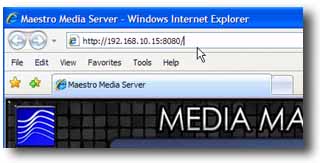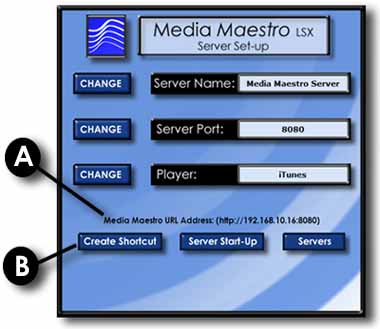|
|
|
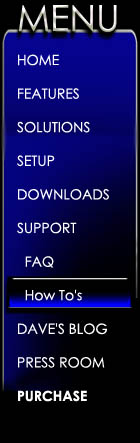 |
|
|
Connecting a Media Maestro client
A key component of any digital home
audio set-up is the ability to remote control your music from
anywhere in the house. Rather then using a traditional hard
button remote, Media Maestro LSX Laptops, desktops, Tablet's, PSP's, Touch screens, HTPC's, and more. The following instructions will walk you through connecting to your Maestro Media Server via a laptop computer. The same instructions can be used for almost any device running Internet Explorer 6 or later. The following steps must be completed on a device that is attached to the same network as your Maestro Media Server. If you are unsure if you are connected check out the tip below. Testing your network connection
Step 1: Open your laptopís web browser Enter the URL for your Media Maestro LSX server
NOTE: For Maestro Mini select Small Screen when prompted. Maestro will remember your screen selection. To change your selection add "/selection" to the URL For Example: http://192.168.10.16:8080/selection
You can view this URL at any time by selecting to Edit Server Options on your Media Maestro Server. (A)
Media Maestro Server can also create a shortcut for you that can be copied to your laptop. (B)
Step 2: Optimize your browsers settings for your Media Maestro client.
Step 3: Test your connection by selecting a Playlist or Track for play.
|
|
|
|
|
|
Harmony Solutions LLC. Copyright 2009 |
|