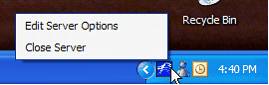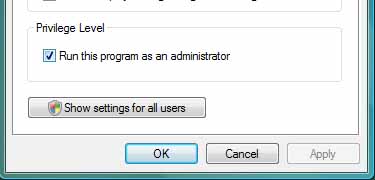|
|
|
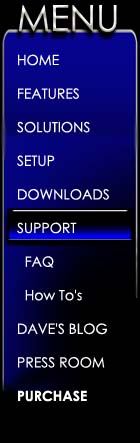 |
|
|
Maestro Quick Install The following steps should be performed on the computer where you have iTunes or Windows Media Player installed.
Step 1) Download Media Maestro LSX
Step 2) Run MaestroSetup.exe and Follow the on screen instructions. NOTE for Windows Vista users: For the Maestro server to run correctly both the installation files and the application must be set to run as administrator. How to run applications as administrator.
Step 3) Start the Maestro Media Server Select Start All Programs Maestro Media Server
The first time your run Maestro the setup wizard will ask you a few questions to customize Maestro for your use. You can change these settings at any time using "Edit Server Options" from the server pop-up menu.
Step 4) Launch a Maestro client by running Media Maestro LSX from the new shortcut on your desktop.Tips on connecting a Maestro client How to connect a Sony PSP to Maestro How to connect a Nokia web tablet
Step 5) Configure your web browser to best run MaestroSee Optimize your Browser Settings
Step 6) Enjoy your tunes
NOTE:
The first time Media Maestro starts, Maestro will catalog your
entire media library. During this time Maestro may not respond.
While your library is loading, the Maestro server icon will appear yellow. For large libraries over 10 thousand tracks you may need to wait up to 10 minutes.
Troubleshoot your install
If you are unable to install Media Maestro LSX please check the following:
Windows Vista Additional Instructions The additional security measures imposed by Windows Vista require you to set Media Maestro to run as an administrator for the server to work properly.
Before running MaestroSetup.exe (Before Step 2):
1) Right click MaestroSetup.exe 2) Select Properties 3) Select the compatibility tab 4) Check "Run as Administrator" 5) Press OK 6) Complete step 2 of the Quick Install Guide
Before starting Media Maestro the first time (Before Step 3) 1) Right click the following file: c:\Program Files\Harmony Solutions\Maestro Media Server\Maestro Media Server.exe 2) Select Properties 3) Select the compatibility tab 4) Check "Run as Administrator" 5) Press OK 6) Complete step 3 of the Quick Install Guide
Still need an answer? If your question has not been answered by the FAQ, Manual, or How To's, please submit your question to : Most questions answered in 48hrs or less
|
|
|
|
|
|
Harmony Solutions LLC. Copyright 2009 |
|