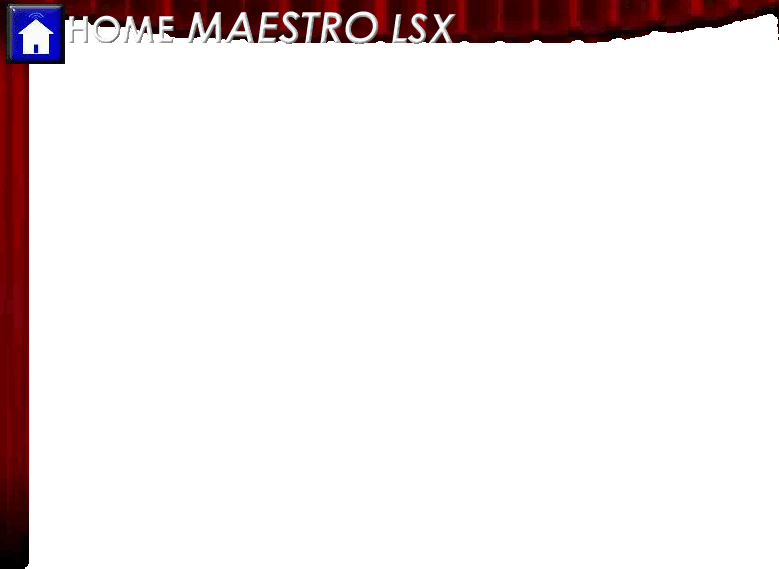Accessing Maestro
Still need an answer?
If your question has not been answered in the Maestro Manual, Maestro Forum, or our FAQ, please submit your question to:
Support requests will generally be answered within 24hrs or less.
One of the key features of Maestro is the ability to access the system from multiple locations, both on your network and over the internet. Any computer used to access Maestro must meet the minimum requirements listed in the Client System Requirements section of the Harmony Home Maestro Manual.
When accessing Maestro in any of the ways listed below, one or all of the following may occur:
You may be prompted for a username and password based on your Homeseer settings. If you are prompted, you will need to enter the username and password you have defined in Homeseer. To learn how to define your username and password, please refer to your Homeseer documentation.
Your web browser may prompt you that certain files are trying to run on your computer and are being blocked. You must select to always allow this page to run the files in question in order for Maestro to run correctly. This is most common when accessing Maestro on a computer running Windows XP with Service Pack 2 installed.
How do I access Maestro from my Homeseer Computer?
When Maestro was installed, two links were created on your HomeSeer webpage. One link is for Maestro and the other is for Maestro remote.
You can also access Maestro from the computer that is running Homeseer by opening a supported web browser and going to the following URL:
http://localhost:<webport>/homeface/index.html
(ex. http://localhost:80/homeface/index.html)
How do I access Maestro from my Network?
To access Maestro from another computer on your local area network open a supported web browser and go to the following URL:
http://<LANIPAddress>:<webport>/homeface/index.html
(ex. http://192.168.1.101:80/homeface/index.html)
Your Local Area Network (LAN) IP Address is the address used on your internal network to identify your Homeseer computer. Please refer to your operating systemís manual for detailed instructions on locating your computers LAN IP address.
How do I access Maestro over The Internet?
To access Maestro from a computer over the internet, open a supported web browser and go to one of the following URLís:
http://<WANIPAdress>:<webport>/homeface/index.html
Your Wide Area Network (WAN) IP Address is the address used by your Internet Service Provider (ISP) to identify your Homeseer computer. Please refer to your operating systemís manual for detailed instructions on locating your computers WAN IP Address.
If you are using a router, please refer to your routers manual for instructions on obtaining your routers WAN IP address. You may also need to refer to this manual for instructions on port forwarding if your router uses Network Address Translation (NAT).
You may also be able to get your computer or routerís WAN IP Address by going to the following location:
If you have a registered domain name associated with your WAN IP Address, then you may also access Maestro by using the correct domain name and port:
http://<domainname>:<webport>/homeface/index.html
(ex. http://harmony-home.com:80/homeface/index.html)
How do I access Maestro Remote?
If you are accessing Maestro from a slow connection over the internet, you can access Maestro Remote to load only the Maestro status page. From Maestro Remote you can load the complete Maestro as needed. To access Maestro Remote from a computer over the internet, open a supported web browser and go to the following URL: