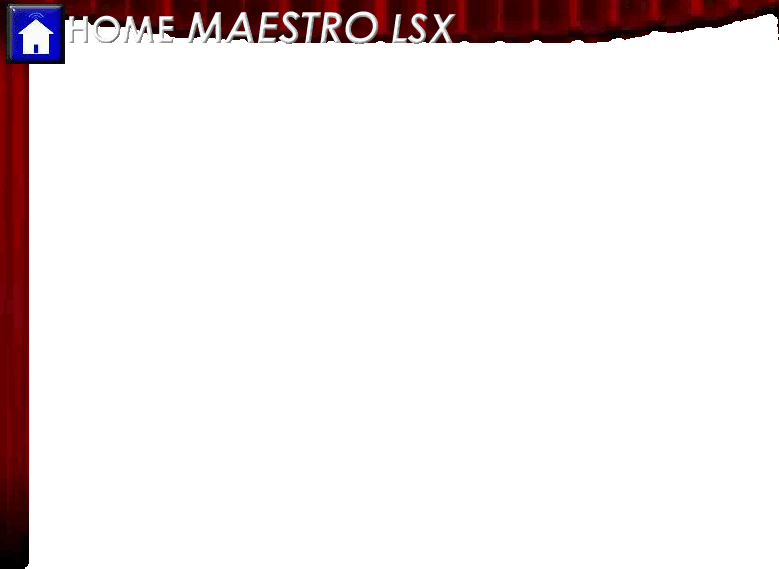Lock Codes
Still need an answer?
If your question has not been answered in the Maestro Manual, Maestro Forum, or our FAQ, please submit your question to:
Support requests will generally be answered within 24hrs or less.
What are Lock Codes?
Lock Codes allow you to secure certain areas of Maestro with your own unique PIN number. When someone attempts to access a locked screen in Maestro they will be asked to enter the number. If they enter the correct number they will be taken to the requested screen. If they enter the wrong number they will be given the chance to try again or be sent back to the the last accessed screen.
How do I set a Lock Code?
You can enter a Lock Code by selecting the Lock Codes button on the Settings screen. Then select the box below the screen you would like to lock and enter a PIN. Press Update to save your settings when complete.
How do I change a Lock Code?
You can change a Lock Code by selecting the box containing the code you would like to change and entering the new code. Be sure to select Update to save your settings.
How do I remove a Lock Code?
You can remove a Lock Code by selecting the box containing the lock code you wish to remove. Then press clear and press Update to save your settings.
How do I keep someone from changing my Lock Codes?
Since lock codes are set using the Settings page, you may wish to set a Lock Code for this page as well to keep anyone from changing or erasing your lock codes.
What do I do if I forget my Settings page Lock Code?
You can change or remove lock codes by using the Maestro Administration page. Please refer to your Harmony Home Maestro Manual for instructions on using the Administration page.