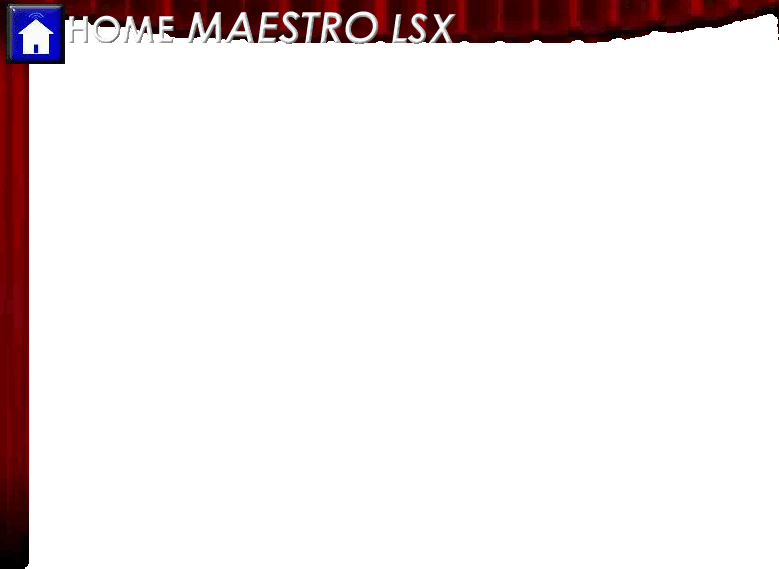General Questions
Still need an answer?
If your question has not been answered in the Maestro Manual, Maestro Forum, or our FAQ, please submit your question to:
Support requests will generally be answered within 24hrs or less.
Why don't my setting's changes take effect right away?
In order for Maestro to display your settings changes without completely shutting down and restarting Maestro, you must be sure your browser is set to reload the page every visit.
To do this in Internet Explorer, do the following:
1) Select Tools
2) Select Internet Options
3) Under Temporary Internet files, select Settings…
4) Check the “Every visit to the Page” option
5) Press Apply and OK
How do I make Maestro take up the entire screen?
Most browsers will offer a Full-Screen or Kiosk mode that will run Maestro in a way that covers the entire screen. This is ideal for touch screen devices.
To run Maestro in Kiosk mode using Internet Explorer you would simply add the "-k" attribute to your shortcut. To do this:
1) Right click your shortcut
2) Select Properties
3) Select the Shortcut tab
4) For target, add the "-k" before the URL address. Your entry may look like this:
"C:\Program Files\Internet Explorer\iexplore.exe" -k http://192.168.10.9/homeface/index.html
How do I exit kiosk mode in Internet Explorer?
You can exit kiosk mode at any time by pressing "Alt" and "F4" at the same time.
Can I run a Maestro client on WindowsCE?
Maestro requires Flash 7 or later to run, and therefore requires you to use a remote desktop session to use Maestro on a WindowsCE device.
Will Maestro run on Linux?
The Maestro client will run with most standard browsers which support Flash 7 or later. This allows Maestro to work on most Operating Systems. Please e-mail support@harmony-home.com if you would like instructions on installing the Maestro server on Linux.
Will Maestro work over a dial-up connection?
Maestro is optimized to work over Home networks and broadband. However, we understand that you don't always have access to a speedy connection. In this case, we recommend using Maestro Remote that comes with the Core installation. Maestro Remote gives you access to your status screen without loading the rest of Maestro, greatly reducing load time. For information on access Maestro Remote, see the Accessing Maestro section of the Support FAQ.
I want to add a button that goes to the Internet?
Maestro has the ability to add custom buttons to web URL's or applications running locally on the client machine. You can add custom buttons through the Maestro Administration screen.
How do I add an appliance or a fan to an event?
Appliances & Fans are available when creating a Lighting event. They are located in these events so that they will be displayed when viewing your Rooms pages. Future releases of Maestro will allow for assigning any event to a specific room.
How come I can not add a General event in Maestro?
General events are special events which have been custom created using HomeSeer directly. You may only edit the event's triggers using Maestro. Maestro is created this way to allow the flexibility of including custom events while minimizing the risk of someone incorrectly editing the event.
Can I stop an event for a day without effecting my schedules?
Yes. Maestro can stop (disable) an event for specific days without effecting schedules for any other day. By selecting a day from the calendar on the Home screen you will be shown all the scheduled events for that day. You can tell the event not to run for just that day pressing the the "Disable" button next to the event you would like to have not run. The event will automatically return to its normal schedule the next day.